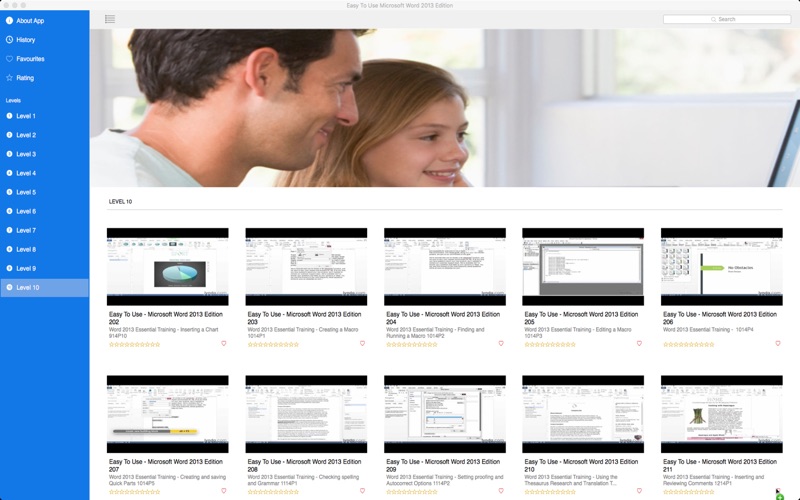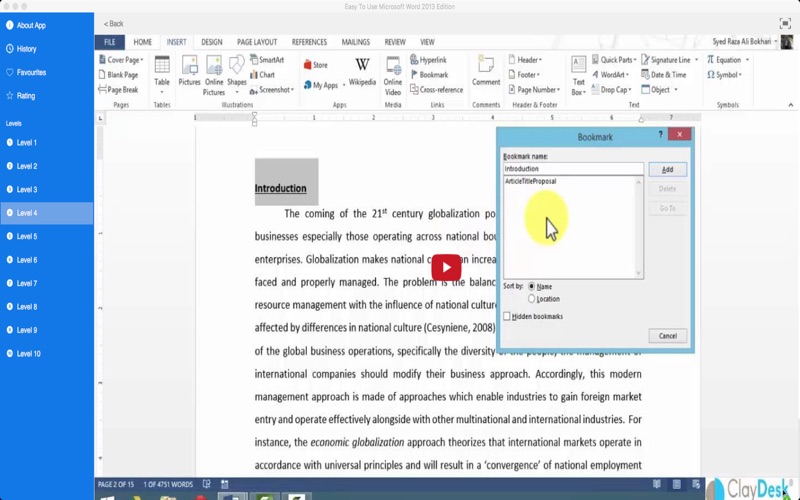Easy To Use - Microsoft Word 2013 Edition
Make professional Looking Documents with Microsoft Word, the Worlds greatest word processor programme. Microsoft Word has many hundreds of features that are designed to enable everyone to create fantastic and professional looking documents.
This app will soon help you get the most out of Microsoft Word with its fantastic selection of over 130 tutorial video lessons.
Wether you are a first time user or experienced operator there is sure to be something for everyone in this app. Discover many tips and tricks all aimed at making your life easier!
The lessons are too numerous to list but include:
Word 2013 for Beginners Part 1 An Introduction to Using Word 2013
Word 2013 for Beginners Part 2 Whats New in Word 2013
Word 2013 for Beginners Part 3 Using Word 2013 with a Touch Device
Word 2013 for Beginners Part 4 How to Open and Save a Word 2013 Document
Word 2013 for Beginners Part 5 Using Online and Offline Help for Word 2013
Word 2013 for Beginners Part 6 Setting Preferences and Options in Word 2013
Word 2013 for Beginners Part 7 Understanding the Word 2013 Ribbon
Word 2013 for Beginners Part 8 The Quick Access Toolbar QAT
Word 2013 for Beginners Part 9 Using the Mini Toolbar
Word 2013 for Beginners Part 10 Backup Autosave and Autorecover in Word 2013
Word 2013 for Beginners Part 11 Entering and Editing Text in a Word 2013 Document
Word 2013 for Beginners Part 12 Navigation Word Wrapping Selecting Text in Word 2013
Word 2013 for Beginners Part 13 Inserting Symbols Date Time and Document Property
Word 2013 for Beginners Part 14 How to Cut Copy and Paste in Microsoft Word
Word 2013 for Beginners Part 15 Using the Word 2013 Navigation Pane
Word 2013 for Beginners Part 16 Using Find and Replace in Word 2013
Word 2013 for Beginners Part 17 Using Keyboard Shortcuts and Key Tips in Word 2013
Word 2013 for Beginners Part 18 Print Layout Web Layout and Draft Views
Word 2013 for Beginners Part 19 How to Zoom In or Out of a Word Document
Word 2013 for Beginners Part 20 How to Open a Word 2013 Document in Read Only Mode
New Features in Office 2013
Word 2013 Getting to Know Word
Word 2013 Creating and Opening Documents
Word 2013 Saving and Sharing Documents
Word 2013 Text Basics
Word 2013 Formatting Text
Word 2013 Page Layout
Word 2013 Printing Documents
Word 2013 Indents and Tabs
Word 2013 Line and Paragraph Spacing
Word 2013 Lists
Word 2013 Hyperlinks
Word 2013 Breaks
Word 2013 Columns
Word 2013 Headers Footers and Page Numbers
Word 2013 Pictures and Text Wrapping
Word 2013 Formatting Pictures
Word 2013 Background Removal
Word 2013 Shapes
Word 2013 Text Boxes and WordArt
Word 2013 Arranging Objects
Word 2013 Tables
Word 2013 Charts
Word 2013 Spelling and Grammar
Word 2013 Track Changes and Comments
Word 2013 Finalizing and Protecting Documents
Word 2013 SmartArt Graphics
Word 2013 Styles
Word 2013 Themes
Word 2013 Mail Merge
003 Using Command Button on Forms using Visual Basic Editor 09 Designing Forms and Controls
004 Mail Merge Operations 09 Designing Forms and Controls Microsoft Word 2013 Tutorial
001 Building Blocks Microsoft Word 2013 Tutorial
001 Creating Custom Theme Elements 11 Creating Custom Elements Microsoft Word 2013 Tutorial
002 Managing Styles Sets 11 Creating Custom Elements Microsoft Word 2013 Tutorial
001 Configuring Language Options 12 Internationalization and Accessibility
002 Working with Accessibility Tools 12 Internationalization and Accessibility
001 Conclusion Microsoft Word 2013 Tutorial
001 Modifying Existing Templates 02 Managing Multiple Documents Microsoft Word 2013 Tutorial
002 Comparing and Combining Documents 02 Managing Multiple Documents
003 Managing Versions of Documents 02 Managing Multiple Documents Microsoft Word 2013 Tutorial
004 Organizing Styles 02 Managing Multiple Documents Microsoft Word 2013 Tutorial
005 Working with Macros 02 Managing Multiple Documents Microsoft Word 2013 Tutorial
and more.